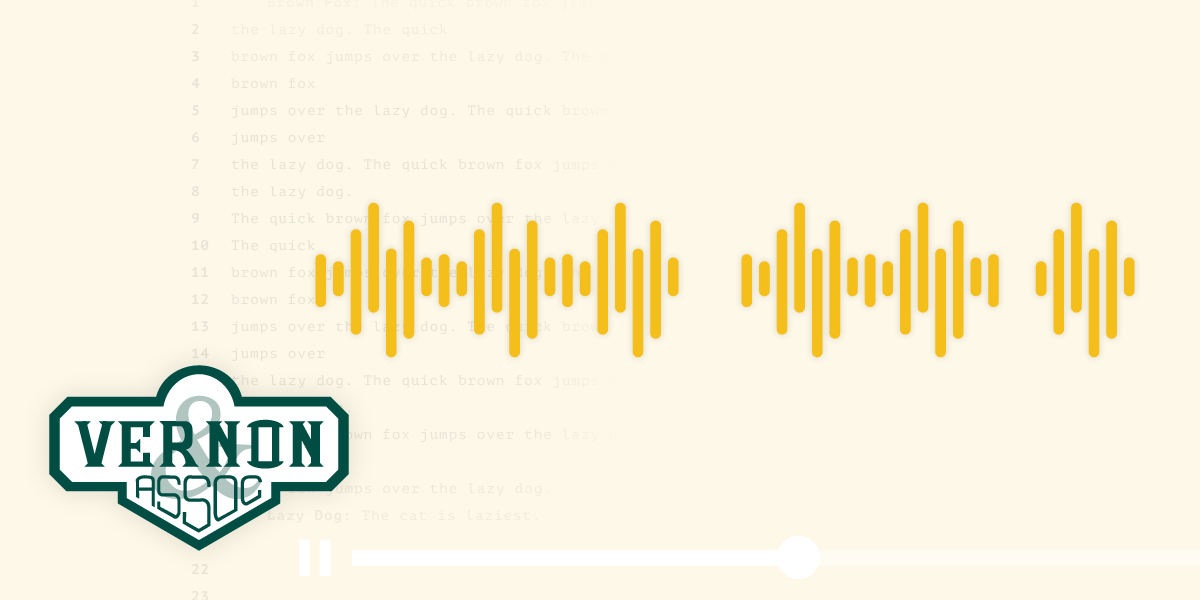Voicemails can hold crucial evidence in legal cases—from harassing messages to business agreements spoken aloud. If you’re involved in a legal matter or need to submit voicemails for court transcription, it’s essential to extract and preserve them properly. This guide explains how to export voicemails from an iPhone or Android device into a format that can be transcribed accurately for legal use.
Why Export Voicemails for Legal Transcription?
Legal professionals often require clear, time-stamped, and accessible audio files. Transcribing voicemails ensures their content is legally admissible and easy to review. Simply playing voicemails off your phone isn’t enough. You need to save them as standalone .m4a, .mp3, or .wav files to share securely with transcription professionals or submit as court exhibits.
How to Export Voicemails from an iPhone
Apple makes it relatively easy to share voicemails, but for legal transcription, you’ll want to save the voicemail as a file you can email or upload securely.
Step-by-Step Instructions (iPhone)
- Open the Phone App
- Tap the green phone icon and navigate to the Voicemail tab.
- Choose the Voicemail
- Select the voicemail you want to export.
- Tap the Share Icon
- It looks like a box with an arrow pointing up.
- Choose “Save to Files” or “Voice Memos”
- Saving to Files allows you to store the voicemail as a standalone .m4a file.
- Alternatively, save to Voice Memos to rename and trim the audio before export.
- Export the File
- From the Files or Voice Memos app, locate your voicemail.
- Tap Share, then choose Mail, AirDrop, or upload to Google Drive or Dropbox.
- Send the File for Transcription
Tip: Always check the audio quality before submitting. Background noise or poor connections may require enhancement.
How to Export Voicemails from an Android Phone
Android voicemail export varies by carrier and phone model, but here’s the general method using Google Voice or the native Phone app.
Option 1: Using Visual Voicemail (If Available)
- Open Your Phone App
- Go to the Voicemail or Call History tab.
- Access the Voicemail Message
- Tap on the voicemail you want to save.
- Tap the Menu (Three Dots) or Share Icon
- Select Share, Export, or Save (label varies by phone).
- Choose a Destination
- Save to Google Drive, Downloads, or email the file to yourself.
- Locate the File
- You’ll likely find the file saved in .amr or .m4a format.
- Send the File for Transcription
Option 2: Using Google Voice (For Supported Numbers)
- Download and Set Up Google Voice
- Go to voice.google.com and link your number.
- Enable Voicemail in Google Voice Settings
- This will route voicemails through the app and store them in the cloud.
- Access and Download Voicemails
- Log in via desktop or mobile browser.
- Click the voicemail, then click the More (⋮) menu to Download.
File Format Recommendations for Legal Transcription
- Preferred Formats: .mp3, .m4a, .wav
- Avoid: .amr unless necessary (can be low-quality)
- Rename files with date, time, and caller name for clarity (e.g., voicemail_john_doe_2025-06-17.m4a)
Securing Your Voicemails
When submitting audio for legal use:
- Use encrypted email or secure upload portals.
- Avoid public sharing or social cloud services without permission.
- Always keep a backup stored securely in case the file is lost or challenged in court.
Final Thoughts: Turn Voicemails Into Clear Court Evidence
Whether you’re an attorney, paralegal, or self-represented party, exporting and transcribing voicemails properly is a simple but powerful step in legal preparation. Once your files are ready, a certified transcription service can deliver court-ready transcripts fast and accurately.
Need help transcribing your voicemails for court? Vernon Court Reporters can assist with confidential, precise transcription services tailored for legal proceedings.